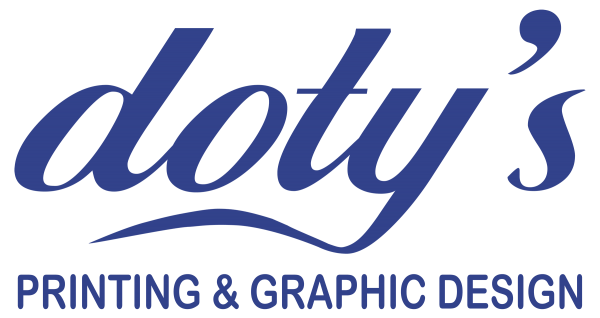Request an Estimate
Thank you for considering Doty’s for your printing needs. Please fill out the form below (fields marked with an * are required) and then hit the submit button. We will evaluate your request and get back to you as soon as possible with a printing estimate. The more details you provide the better.
Are you designing your own project? Does it involve a bleed? If you have already designed your project and are providing files to us for printing, please review some basic instructions in creating “Bleed Margin Adjustments.”
Does your project require a bleed print?
Full bleed printing is used when a project calls for a printed image or document to extend all the way to the edge of the paper with no visible margins. Are you designing a project like that? Printing equipment can’t print all the way to the edge of the paper and some trimming needs to take place to get you the look you’re desiring. If you are providing a PDF of a project you designed, then “Bleed Margin Adjustments” need to be in place for us to print your project the way you envision.
Here are basic instructions for two common software programs we ask you to review. This will help you design the proper margins for a bleed project and provide an accurate file when exporting to a PDF:
In Microsoft Word:
- In the Page Setup Dialogue box, under the Paper Size dropdown menu, select Manage Custom Sizes
- Create a new size that is 0.125″ wider and 0.125″ taller than the final size of your finished printed piece.
- Design your piece with your image or your color going all the way to the edge keeping in mind that 0.125 will be trimmed around all edges.
- Save your file as PDF.
In Adobe InDesign:
- Open a new document. Select Bleed and Slug and enter .125” for top, bottom, left, and right values
- Check the Preview box in the dialogue box in your dialog box to see what the bleed area will look like on your document (it will be represented by a red box).
- Use the bleed guides while positioning your artwork or design to ensure that your design goes all the way to the red lines.
- Export your document as a PDF using the Highest Quality Print setting. Under the Marks and Bleed tab, check the Use Document Bleed Settings box and verify that .125” is entered for top, bottom, left, and right values.